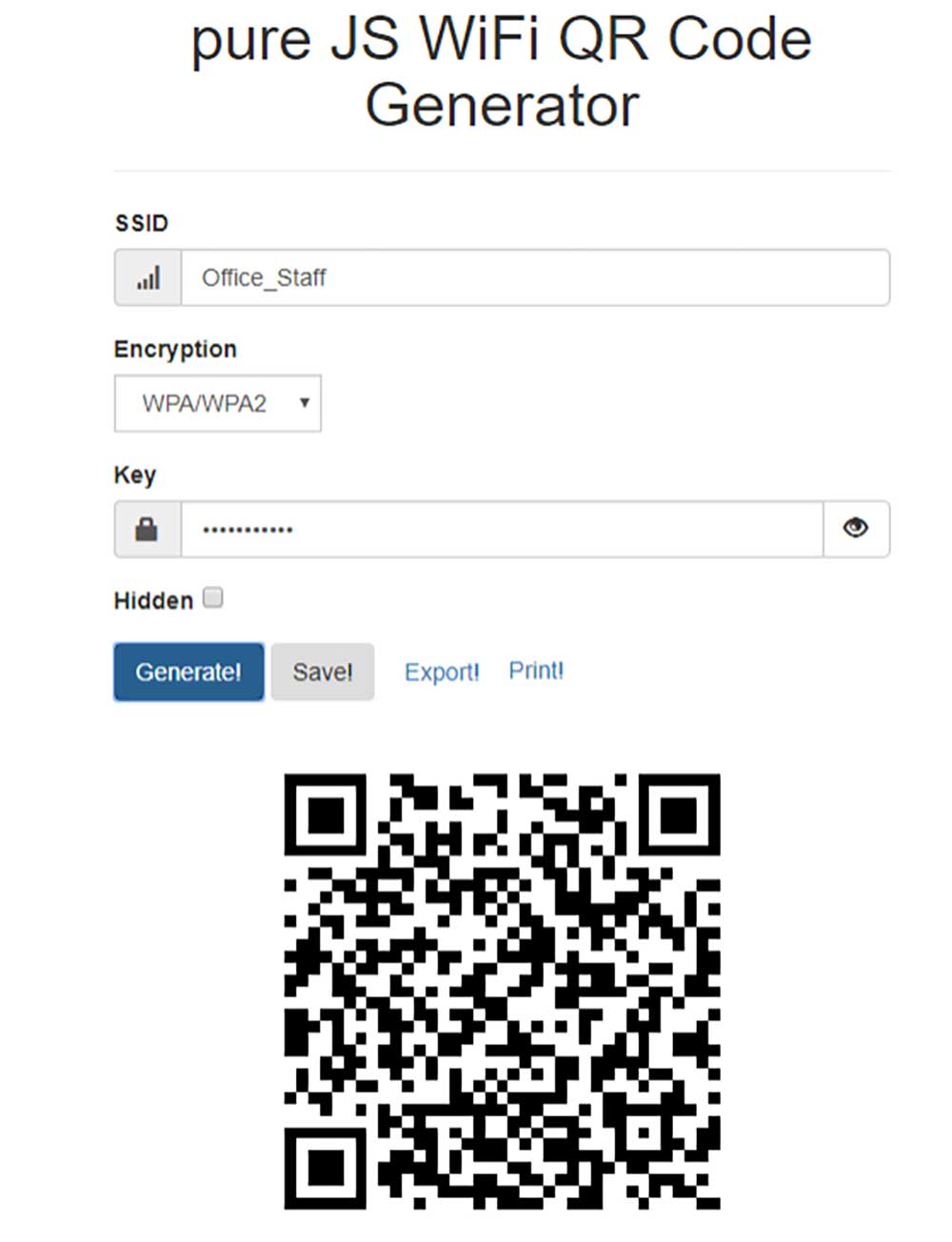Wi-Fi Secret Feature
The Internet is everywhere as it is part of our life. You shall look for a Wi-Fi connection when you’re having meals at a restaurant or place to travel. Why do you want to keep your phone connected to the Wi-Fi network? Purposely all of us want to stay connected whether traveling or working.
You might try this before as we all did. Directly connect your mobile devices to free Wi-Fi networks or ask for a Wi-Fi password when you need an internet connection. Similarly, you need to share your home broadband access when you’ve friends or family members visiting.
Most wireless routers can have 225 devices connected at a time. The more devices connected to the network, the bandwidth available to other devices using the same internet will reduce. It seems normal to share the Wi-Fi access, but some guests walk in and bringing in viruses with their devices. It will damage the network that you want it to be fully secured.
How to share your Wi-Fi without revealing password?
In this era, we have advanced technology, which is the QR code. QR code has frequently adopted by businesses in consumer advertising which can increase the conversion rate. It enhances the process to be quick and more accurate by bringing the viewer to the advertiser’s website immediately.
You may be wondering how to connect the Wi-Fi network without having any password. In fact, you can share the password as a QR code without revealing the actual password. The only thing that your guest needs to do is scan the QR code to directly get connected to the Wi-Fi network.
You can share your Wi-Fi password using a QR code with these simple steps:
Step 1: Find your SSID & Network Encryption Type
You need to gather your Wi-Fi details such as Wi-Fi name (SSID), encryption type and password. Don’t worry if you forgot the password. These details may be written on your modem or router. You can also check the password on the laptop. In addition, you need to identify whether the password uses WPA, WPA2 or WEP encryption type.
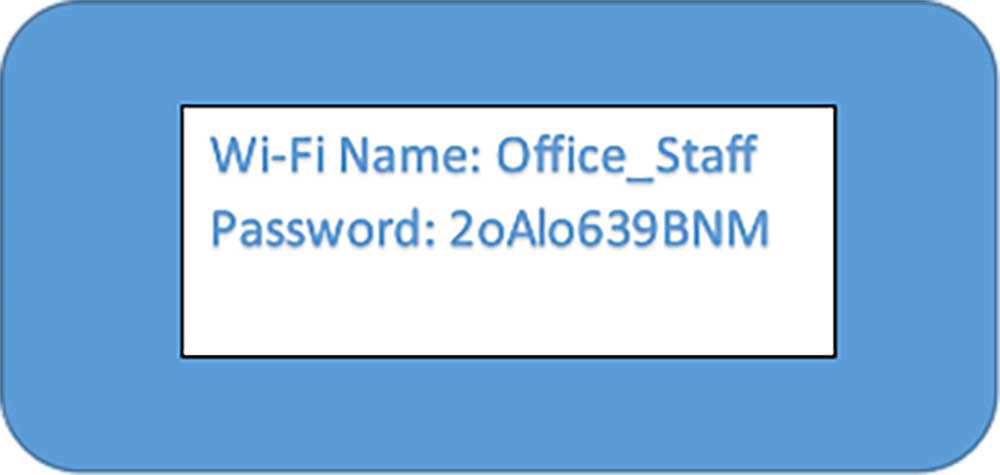
Step 2: Visit websites that create QR codes for your Wi-Fi password
There are few sites for generating QR codes includes the https://qifi.org/
www.qrstuff.com and zxing.appspot.com/generator. You may choose either one to generate a QR code.
Step 3: Enter SSID, password and select your encryption type
You may use the drop-down menu to select the encryption type. Choose “WPA/WPA2”, “WEP” or “None”. The name of your network needs to enter the SSID text box and enter the Wi-Fi password in the box labeled “Key”.
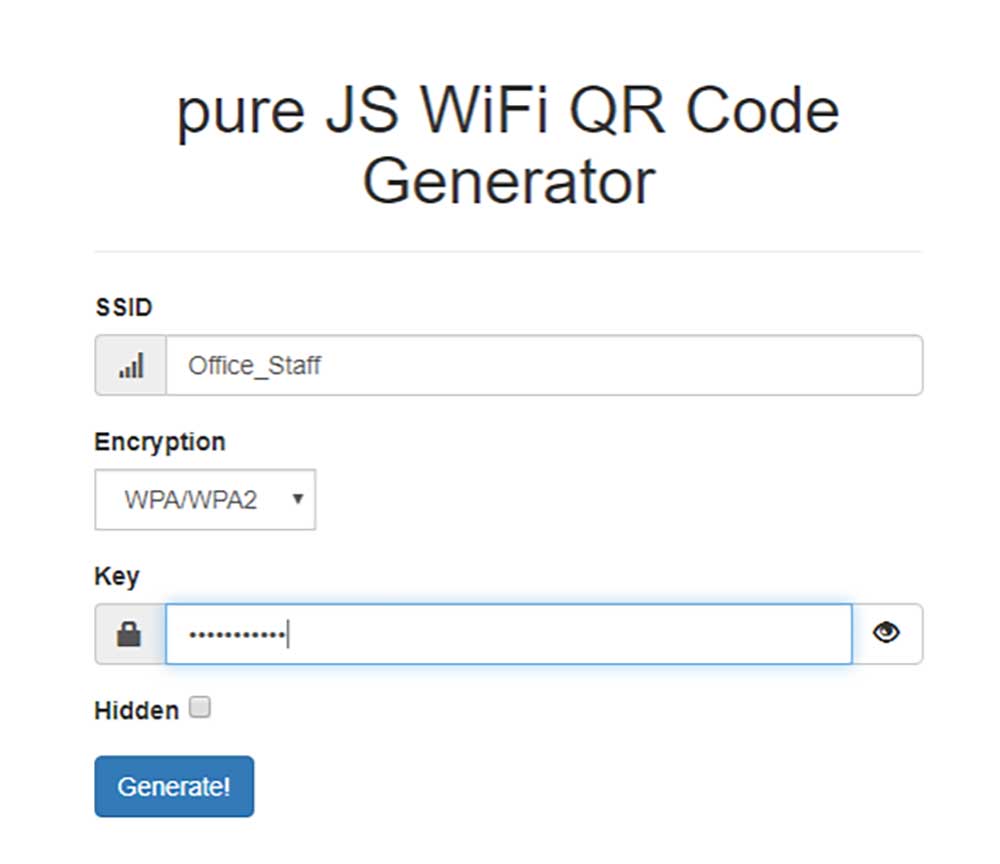
Step 4: Generate the QR code
Once you’ve entered your Wi-Fi details, you may click on the “Generate” button. You can see the QR code display at the bottom of the page.
You can choose to print out the QR code on a sheet of paper or save the image file to your PC or smart-phone. Visitors can scan the QR code and get connected to your Wi-Fi network automatically.